The technical documentation is a work in progress.
Editing pages
Interface of the Back office
- At the top in the navigation bar is the main menu:
- On the left is the tree structure of the site pages.
- On the right is the area for writing the content of a page.
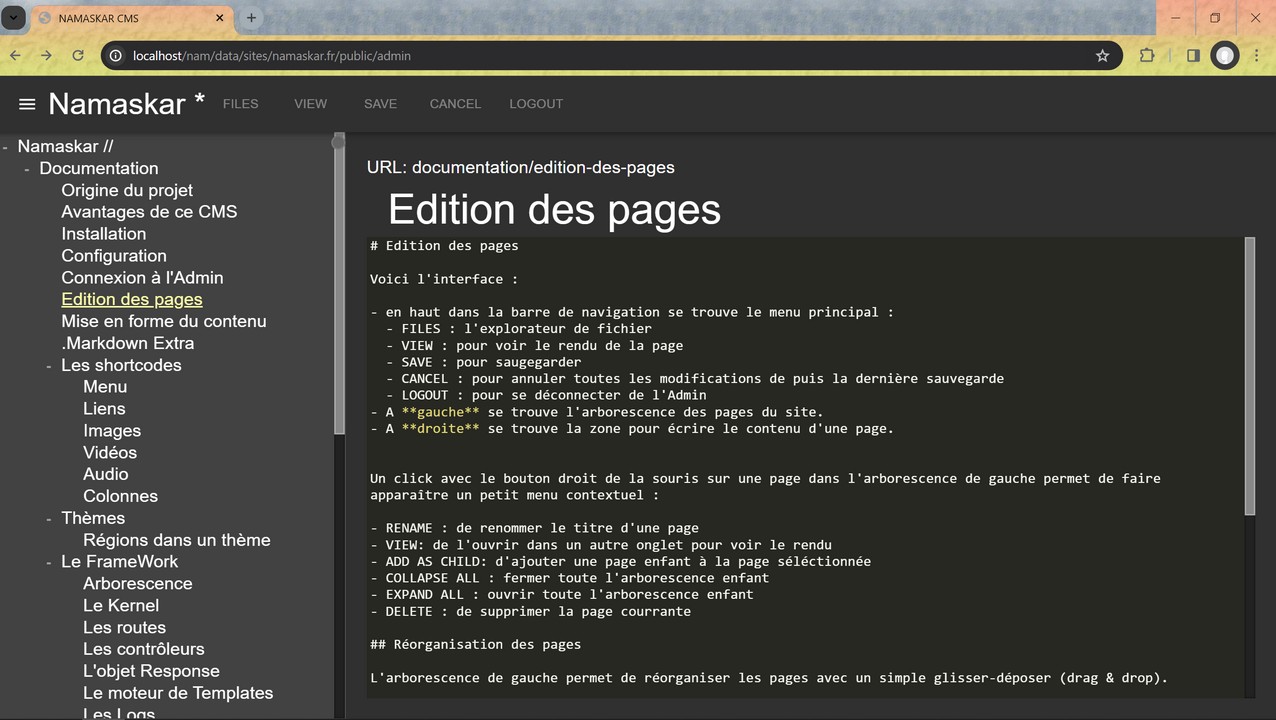
Main Menu
The main menu is in the navigation bar:

- FILES: file explorer (to upload and manage media files)
- VIEW: to see the rendering of the current page
- SAVE: to save the modification
- CANCEL: to cancel all changes since the last save
- LOGOUT: to log out of the Admin area
the asterisk (*) means that the content has been modified and needs to be saved.
Tree structure of your site
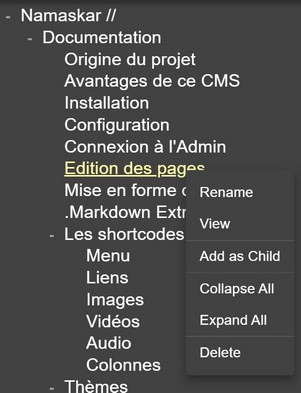
On the left is the tree structure of your website.
Clicking with the right mouse button on a page item brings up the following context menu:
- RENAME: to rename the title of a page
- VIEW: to open the page in a new tab to see the rendering
- ADD AS CHILD: to add a child page to the selected page
- COLLAPSE ALL: to close the entire child tree
- EXPAND ALL: to open the entire child tree
- DELETE: to delete the current page
Reordering of pages
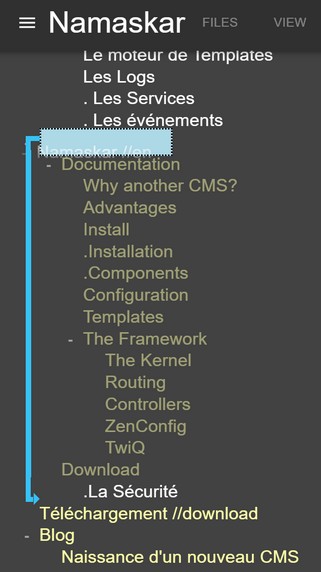
The tree strucure on the left allows you to reorganize pages with a simple drag & drop on all depth levels. An arrow allows you to see where the page will end up in the tree structure.
Content area of a page
On the right is the area for writing the content of a page.
No WYSIWYG... we use the Markdown syntax... with Shortcodes... but we will see that in great detail in the following pages.
Backup
It is important to save your modifications as often as possible... especially after a title modification, a reorganization of the tree structure, the deletion of a page or several pages.
Rename the slug for a given title
A page called "Editing pages" will have the url "documentation/editing-pages" because it is a child page of the "Documentation" page.\
We can force Namaskar to use a different slug from "editing-pages":
Here is the syntax:Titre de la page //slug
For example, if I want the "Editing pages" page to have the slug "edition", I will give the page the title: Edition des pages //edition. The URL of this page will be: "documentation/edition"